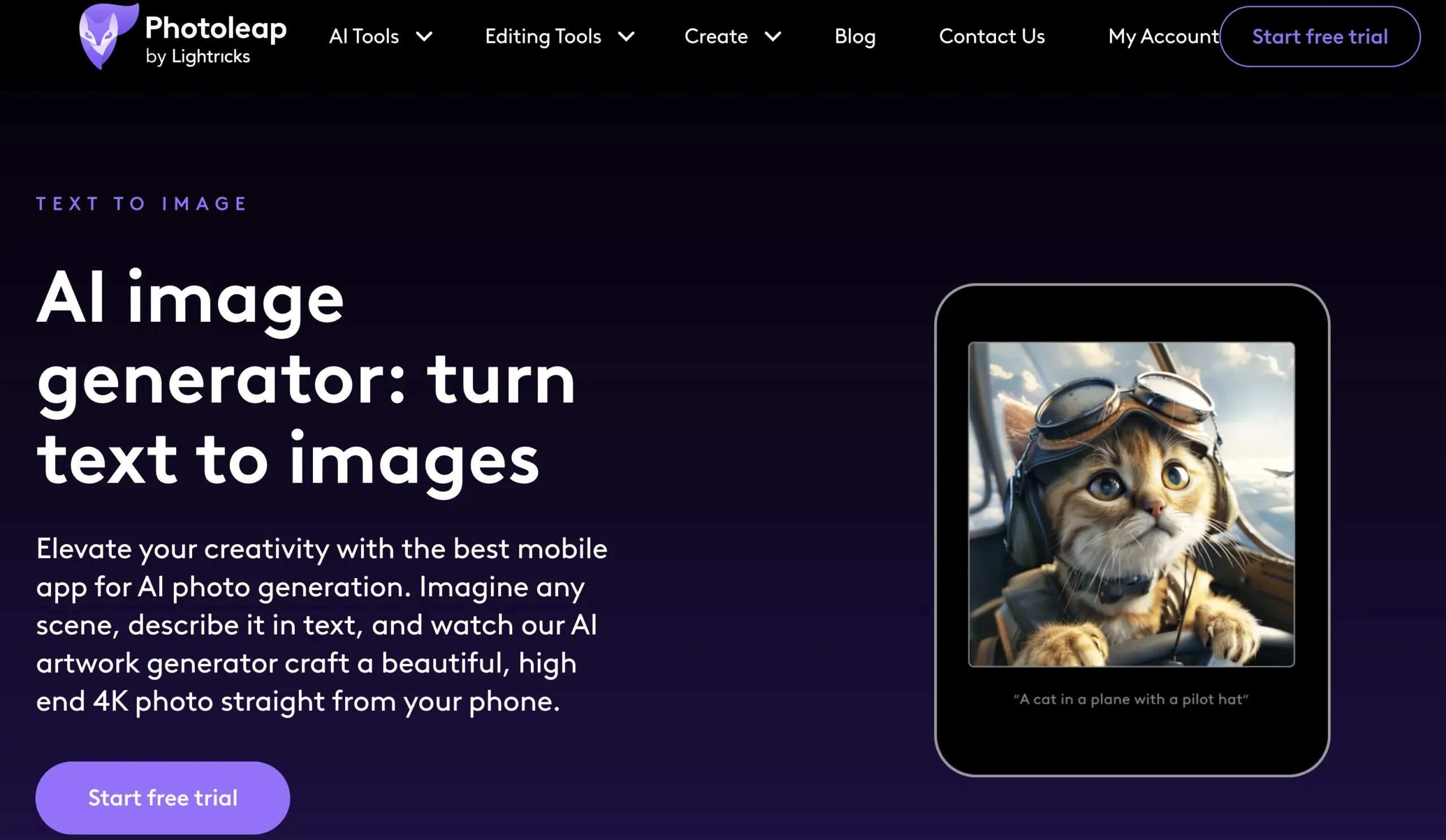What is Text to Image by Photoleap AI?
Text to Image by Photoleap is a feature within the AI-powered photo editing app that allows users to generate images based on textual descriptions. This tool combines AI technology with photo editing capabilities, enabling users to create unique visuals by simply entering descriptive text.
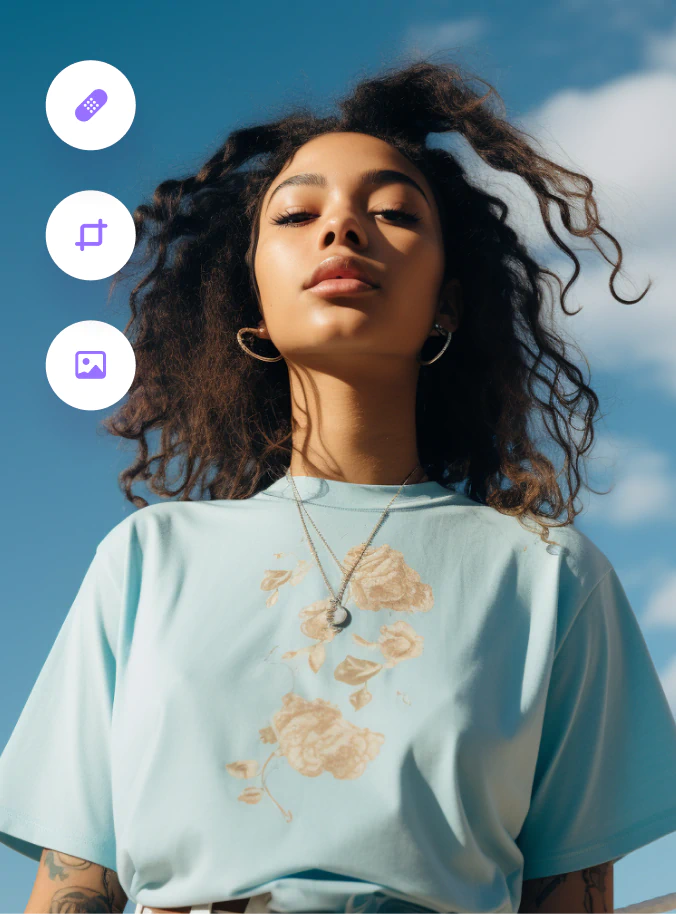

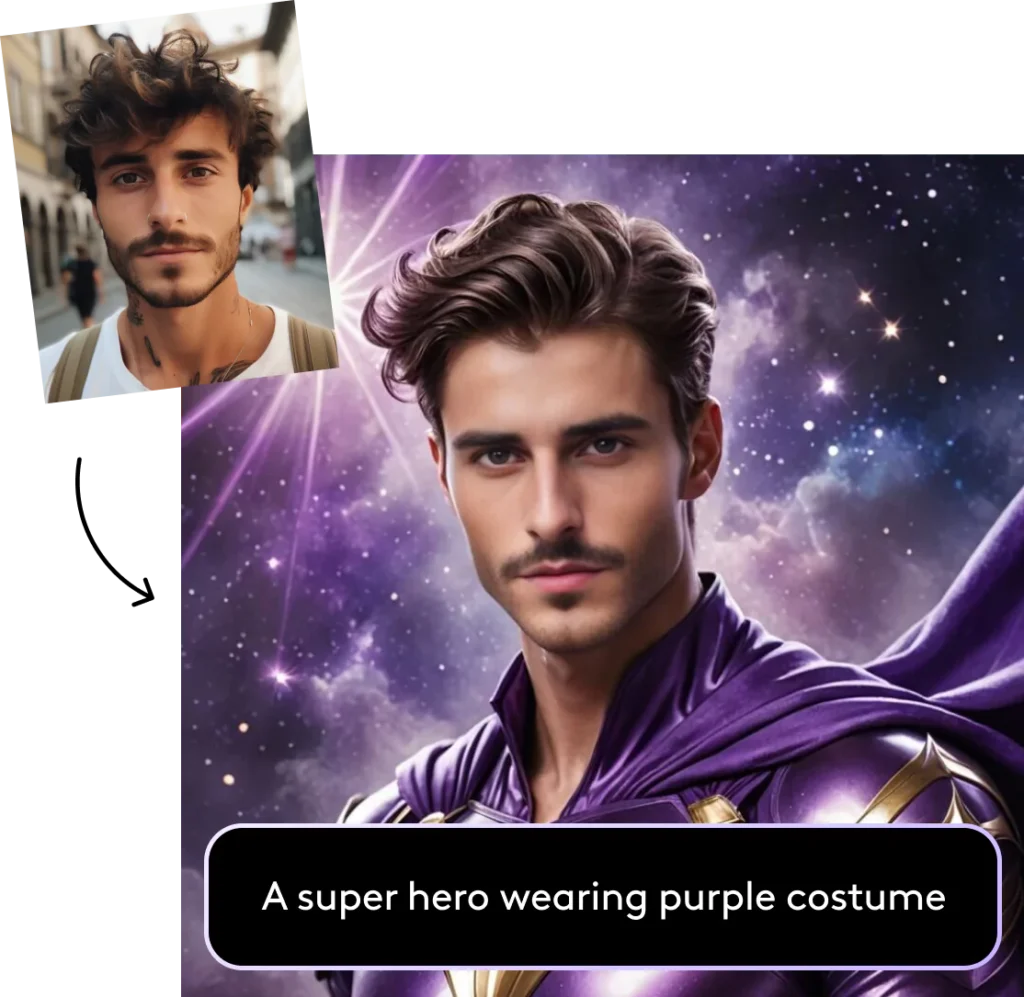
How to use Text to Image by Photoleap AI?
Step 1: Download Photoleap
Visit the official Photoleap website or go to the App Store/Google Play Store to download and install the Photoleap app on your device.
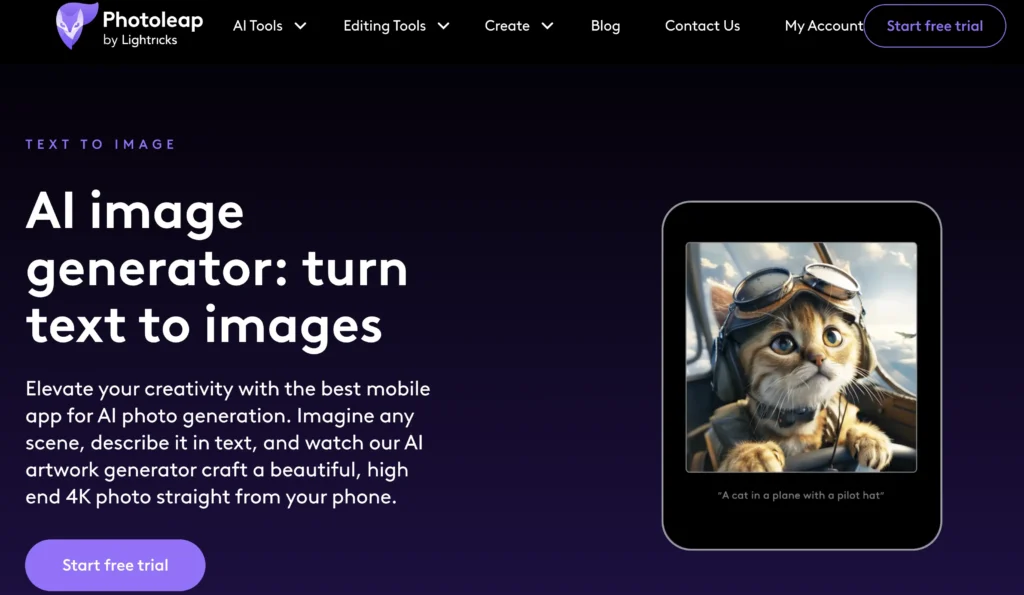
Step 2: Open the App
Launch the Photoleap app from your device.
Step 3: Create New Project
Tap on the option to create a new project or select ‘Text to Image’ feature from the main menu.
Step 4: Enter Text Prompt
Type your desired text prompt into the designated text box. This could be a description of the image you want to create.
Step 5: Select Style and Settings
Choose any specific style or settings you want for the generated image, such as color palettes or artistic influences.
Step 6: Generate Image
Tap the button to generate the image based on your text prompt. Wait for the app to process and create the image.
Step 7: Review and Edit
Once the image is generated, review it. Use available editing tools to adjust or enhance the image as needed.
Step 8: Save or Share
After final adjustments, save the image to your device or share it directly to social media or with friends.
Use Cases of Text to Image by Photoleap AI:
1. Generate unique artwork for marketing campaigns.
2. Create personalized greeting cards and invitations.
3. Design eye-catching visuals for blog posts.
4. Produce custom product images for e-commerce listings.
5. Enhance presentations with tailored graphics.
6. Create engaging content for digital advertisements.
Text to Image by Photoleap Key Features:
AI-Powered Imagery – Use AI to generate unique and high-quality images based on user prompts, enhancing creative possibilities.
Seamless Background Removal – Effectively removes backgrounds from images in a single step, allowing users to create clean and professional graphics effortlessly.
Rich Asset Library – Offers a diverse selection of pre-existing assets such as templates, overlay effects, and stickers to enhance image creativity and personalization.
One-Tap Effects – Features quick application of various visual effects with a single tap, making it easy to add flair and creativity to any image.
Layering Capabilities – Provides advanced tools for layering images, enabling users to combine multiple elements for intricate designs and compositions.
Double Exposure Functionality – Allows users to blend two images seamlessly, resulting in artistic effects that elevate the overall aesthetic of the creation.
Intuitive Cutout Tools – Simplifies the process of isolating subjects within images, making it easier to create montages or highlight specific elements.
Versatile Export Options – Allows users to save their creations in various formats and resolutions, making the output suitable for both digital and print use.
Customizable Features – Empowers users to adjust and personalize aspects of their images, from colors to textures, ensuring that every creation is unique.
Pros and Cons:
Pros
✓ Fast image generation
✓ User-friendly interface
✓ Creative output
✓ High customization
✓ Active community
Cons
x Limited free tier
x Variable image quality
Text to Image by Photoleap Pricing:
Photoleap offers a Text to Image feature with a pricing structure that includes a free trial for users to explore its capabilities.
For ongoing access, a subscription model is typically available, which may involve a monthly or annual fee depending on the chosen plan. It’s advisable for potential users to check the official website or recent updates for the latest pricing options and any promotional offers.
Related FAQs:
Q: What is Text to Image by Photoleap?
A: Text to Image by Photoleap is a feature that allows users to create images based on textual descriptions using advanced AI technology.
Q: How do I use Text to Image in Photoleap?
A: To use Text to Image, simply enter your desired text prompt into the designated field, choose any style options available, and click the generate button.
Q: What types of images can I create with this feature?
A: You can create a wide variety of images, including illustrations, landscapes, portraits, and abstract art, depending on your text input.
Q: Is there a limit to the length of the text prompt I can enter?
A: Yes, there is typically a character limit for prompts; it is recommended to keep your descriptions concise yet descriptive for optimal results.
Q: Can I edit the generated images after creating them?
A: Yes, after generating an image, you can use Photoleap’s editing tools to modify or enhance the image as needed.