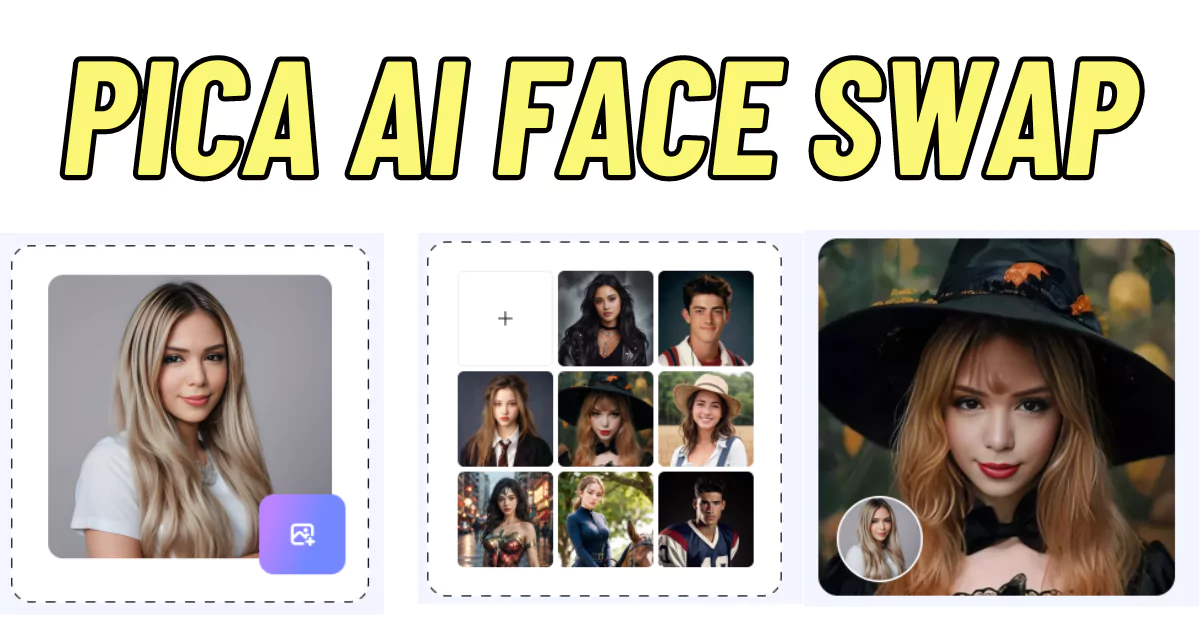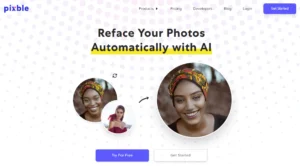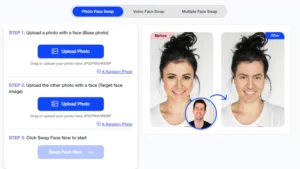Do you want to swap faces using Pica AI? If so, you’ve come to the right place. Pica AI offers support for photo face swaps, multi-face swaps, and video face swaps, all in one platform.
What is Pica AI?
Pica AI is a free tool designed for realistic face swapping. With Pica AI, users can easily perform multi-face swaps and video face swaps. The platform offers both a web version and an iOS app tailored for Apple users.
The iOS app provides higher image quality, faster generation speeds, and a wider range of face swapping styles compared to the web version. Additionally, Pica AI enables users to swap faces in videos, enhancing creativity and versatility in content creation.
How to swap face using Pica AI?
Step 1: Upload Face Photo
- Go to the Pica AI website or open the iOS app.
- Click on the “Add Face” button.
- Select a clear, front-facing photo of the face you want to swap from your device.
- Ensure the photo is of high quality, preferably a headshot, for the best results.

Step 2: Select Body Photo
- Choose from preset body options provided by Pica AI or upload your own photo.
- Make sure the selected body photo matches the angles and lighting of the face photo for optimal blending.
Step 3: Generate and Save
- Once both the face and body photos are uploaded, click on the “Swap Face” button.
- Allow Pica AI to process and auto-swap the face into the chosen photo.
- Preview the result to ensure satisfaction with the face swap.
- If happy with the result, click on the “Download” button to save the final swapped photo to your device.
How to use Multi Face Swap in Pica AI?
Step 1: Upload Photo
- Go to the Pica AI website or open the iOS app.
- Click on the “Upload Photo” button.
- Add your group photo, ensuring that everyone’s face is clear and visible for the AI to detect accurately.
Step 2: Choose Faces
- Allow the AI to detect faces in the uploaded group photo. It can detect up to five faces.
- After detection, upload individual photos of the new faces you want to swap into the group photo.
- Assign each new face to a corresponding detected face in the group photo.
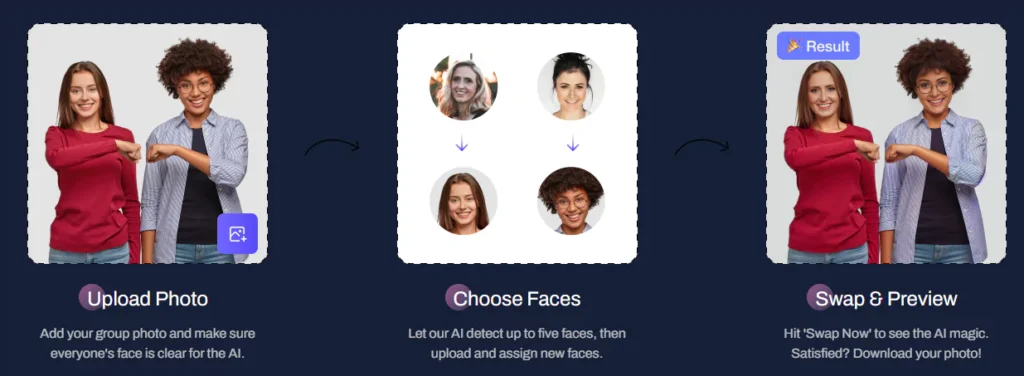
Step 3: Swap & Preview
- Once all new faces are assigned, hit the “Swap Now” button to initiate the face swapping process.
- Preview the swapped photo to ensure satisfaction with the results.
- If you’re happy with the outcome, click on the “Download” button to save the swapped photo to your device.
Pica AI Features:
| Feature | Description |
|---|---|
| Photo Face Swap | Swap faces in photos with realistic results. |
| Multi-Face Swap | Swap faces in group photos with up to five individuals. |
| Video Face Swap | Swap faces seamlessly in videos for fun transformations. |
| AI Video Generator | Generate videos using artificial intelligence algorithms. |
| AI Chatbot | Engage in conversations with an AI-powered chatbot. |
| Photo Enhancer | Enhance photo quality and make adjustments effortlessly. |
| Background Remover | Remove backgrounds from photos with precision. |
| AI Image Generator | Generate images using advanced AI algorithms. |
| AI Art Generator | Create art using artificial intelligence techniques. |
| AI Avatar Generator | Generate personalized avatars based on preferences. |
FAQs:
Is Pica AI completely free to use?
Yes, Pica AI offers a free version with basic features, including face swapping and photo enhancement. However, premium features may require a subscription.
How accurate are the face swaps generated by Pica AI?
Pica AI uses advanced AI algorithms to ensure realistic face swaps. While results may vary depending on image quality, alignment and accuracy.
Can I use Pica AI for commercial purposes?
Yes, Pica AI can be used for commercial projects.
Is Pica AI compatible with all devices?
Pica AI offers both a web version and an iOS app.
How does Pica AI ensure user privacy and data security?
At Pica AI, we prioritize user privacy and data security. We employ encryption protocols and adhere to strict privacy policies to safeguard user information.
Latest Face Swap Guides: